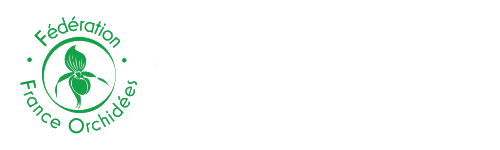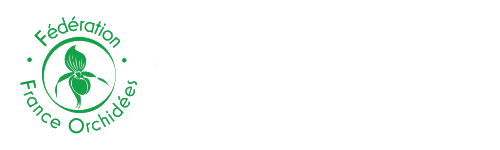Comment modifier vos observations ?
Il vous faut d'abord afficher l'observation que vous voulez modifier (vous ne pouvez modifier les observations qu'une par une !). Vous avez, entre autres, accès à celles-ci par le menu Consultations/ Toutes mes données.

Une fois que l'observation que vous voulez modifier est affichée, cliquez sur l'icône  qui apparaît à la droite de votre nom :
qui apparaît à la droite de votre nom :

Une fenêtre s'affiche alors qui vous permettra de rajouter une photo, modifier les données liées à cette observation ou modifier le lieu :

*Ajouter une photo
Il suffit, après avoir cliqué sur "parcourir", d'indiquer le ou les fichiers que vous voulez ajouter, puis de confirmer en cliquant sur "ajouter".
Attention à veiller à réduire la taille de vos images JPEG, le plus petit côté ne devant pas dépasser 450 pixels.

*Modifier la donnée
En cliquant sur ce lien, l’image suivante apparait.
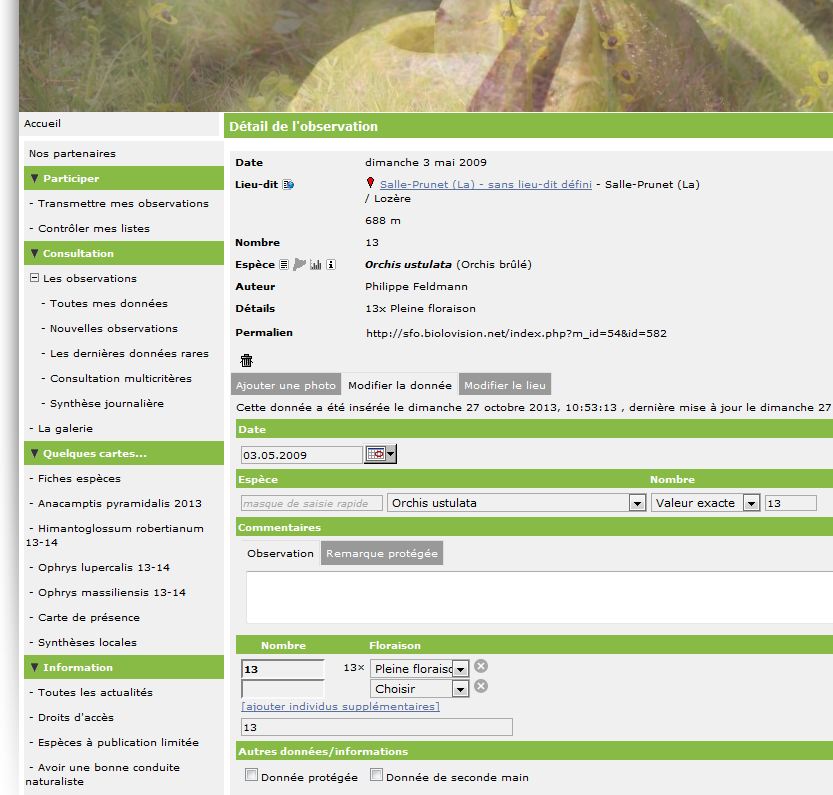
Sur cette page, vous pourrez entre autres modifier :
a.. la date
b.. le nom de l'espèce
c.. le nombre de plants observés
d.. modifier ou rajouter un commentaire (ou un commentaire protégé)
e.. modifier ou rajouter des précisions sur le stade floraison et le nombre de plants concernés
f.. modifier la rubrique « Autres données/informations »
Puis validez en cliquant sur "Mettre à jour" en bas de page.
*Modifier le lieu
Pour modifier le lieu de l'observation, cliquez sur « Modifier le lieu ». Vous avez accès uniquement au module cartographique et vous êtes positionné automatiquement à l’emplacement de la position saisie auparavant.
L’image suivante apparait
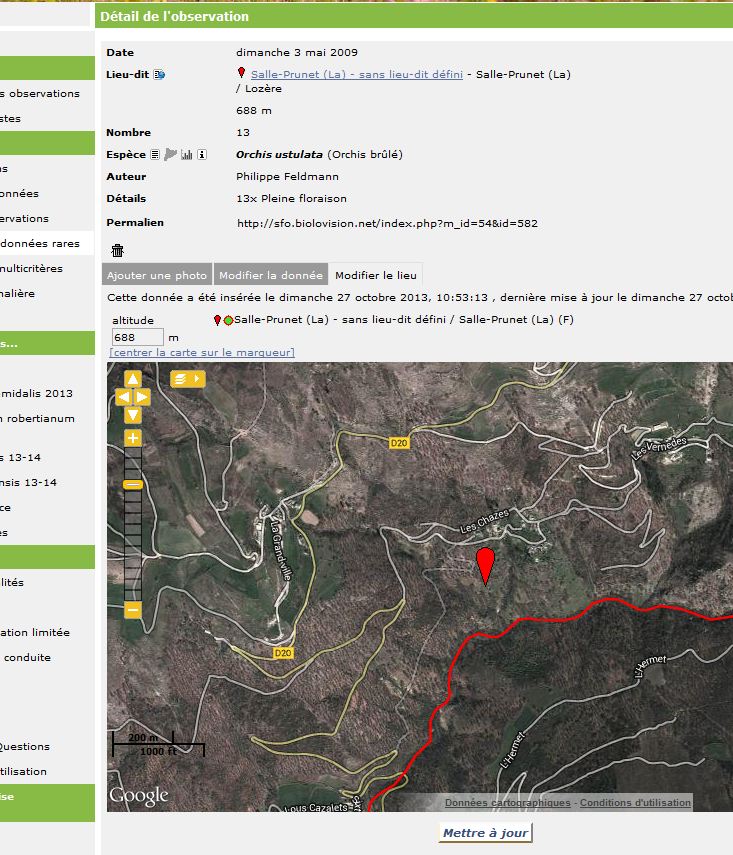
Votre observation est signalée par le symbole rouge en forme de goutte.
Pour indiquer un nouveau lieu, déplacer la goutte rouge sur le nouvel endroit ou en utilisant les flèches jaunes en haut à gauche et le zoom pour voir les détails. Vous avez ainsi la possibilité de localiser très précisément votre observation, en la positionnant à l'endroit de la carte désirée.
Une fois les modifications effectuées, cliquez sur "Mettre à jour", en bas de page, pour enregistrer les modifications. Si elles ont été bien enregistrées, un bandeau vert indiquant que la donnée a été correctement mise à jour apparaîtra brièvement à l'écran.
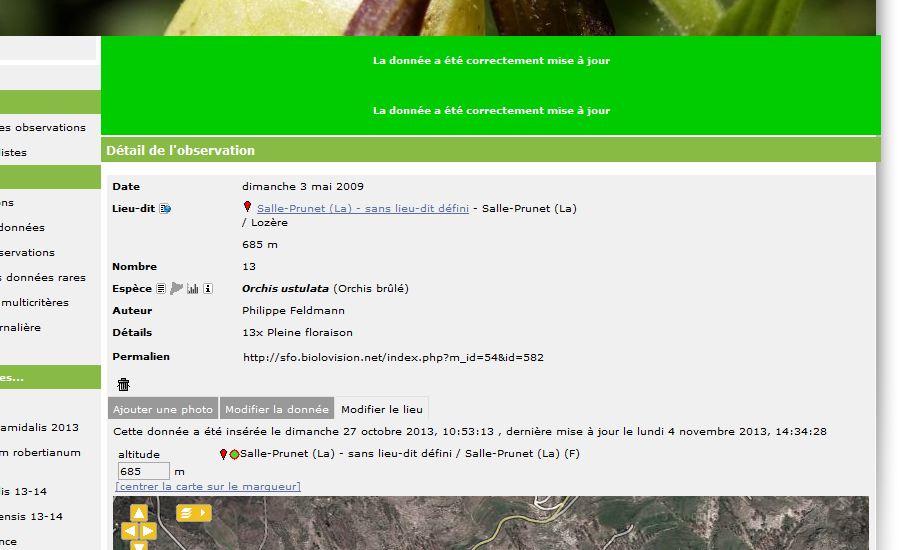
Pour quittez la page de modifications, cliquez sur "retour" en bas de page.