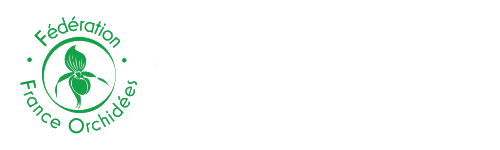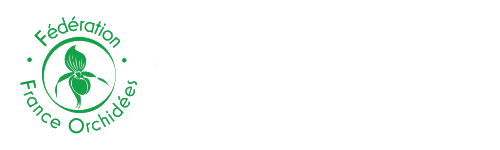How to enter your observations in Orchisauvage.fr
Preliminary step
You need to register and obtain a password before you can enter your orchid records. If you live outside France, look for the question asking you to confirm that you live in the area covered by the Orchisauvage project and make sure during the login process that you change the default 'yes' to 'no' , otherwise your application will not be accepted. Your login must be a personal e-mail address (not a professional one). Your password will be generated automatically and can be changed if you wish by clicking on «My account/website customisation» at the bottom of the menu on the left. Enter your new password and then click “modify” at the bottom of the page to validate it.
If you already belong to the Visionature/Biolovision network (that is dedicated to birds, mammals and other animals records), the same login and password will work in Orchisauvage. Just modify your own informations in the terms of use.
In the «My account» area, you may also personalise elements of the page in which you enter your donations, including how species lists are shown, how much information you want to see about the species you enter, whether you wish your entries to be attributed to you or anonymous, and whom you authorise to use your information for study and conservation purposes.
Enter your observations
Once you have logged in, click on “Transmit my sighting” in the «Taking part» menu, near the top of the menu list on the left. At present, all data capture in Orchisauvage.fr is linked to a municipality (town or village) in France.
There are two ways to enter the place where you observed an orchid. (1) Enter the name of the municipality nearest town or village, and then move the red pointer on the map below to show as exactly as you can where your observation was made (see below for step by step instructions for doing this), or (2) enter latitude and longitude co-ordinates if you have them, either in degrees, minutes, seconds or in decimal degrees (for example: 45°34’28.50’’ or 45.574583)). Notice that West longitude should have the sign -.
The entered data is recorded taking into account the precise position of the red spot or the capture coordinates, although the display operates at second level precision and may not look exact.
You can use the map to determine a precise position according to landmarks, without the need to get the coordinates. Enlarging the size of the map will increase the precision of your observation site. Altitude will be automatically generated on completion of data entry.
A Smartphone Android Appli, NaturaList, can be downloaded (Google Play).
Google play access
or flash this QR Code with your smartphone:

Stage 1. Choose the area of your observation
1. Check you have an internet connection and that you are logged.
2. Enter the first few letters of the name of the municipality ( town or village) nearest to your observation until the place name appears. Click the Zoom on the town button which will bring the appropriate section of the map into view.
3. If the site does not recognise the place you have entered, try using the drop-down place menu or enter a bigger town near the location and then move the map around. NB towns with a preceding article will show without their prefix, eg La Palme shows as Palme, La.

Stage 2 – Choose your site
Once you have selected your town with the Zoom button, you will be directed to a map to find the exact site of your observation by zooming in and out using the +/- tool. You can move the map around by using the arrows above the zoom tool (or by clicking and holding with your left mouse button) to find roughly where you made your observation before zooming in to find exactly the right place.

Once you have found it, click on the map to point to the exact position of the site. A little window will appear, showing latitude and longitude. Click on “Add a precise observation” (see picture above). The site of your observation will be recorded by Orchisauvage and a red pointer will appear on the map (see picture below).

Stage 3 – describe your observation
Once you have entered the precise site of your observation, a new window will appear. This shows the map with your selected site at the top of the page, including altitude in metres above the map and boxes to enter the detail of your observations below.

At this stage you may still modify the position of your observation by moving the red pointer, for example to find your exact observation. Just click on the pointer, hold to move it and release when you have found the right spot. The altitude figure above the map will change as you move the pointer. The thin end of the red pointer indicates your exact site.
Orchisauvage will record the exact location, but visitors to the website will never see this. To protect possible endangered species on your observation site, visitors will be directed to the centre of the municipality (town or village) in which the observation was made. You may also choose to completely hide your observation if you wish (see below).
Now work your way through the stages below:
1) Date: go to the top of the form, above the map, and enter the date of your observation. The default date is the date of entry, so will usually need changing.
2) Species: enter the first letters of the name of your observation in the box on the left. The full name should appear in the drop-down menu on the right. Very occasionally you may need to enter the full name (or find it in the drop-down menu).
3) Total number of individuals: use the drop-down menu to choose from “exact count”, “estimation”, “minimum” or “not counted”. Then enter a number in the box unless you have chosen “not counted”. If an orchid you have previously recorded for this site is absent, choose “exact count” and enter “0”.
4) Additional comments may be entered in the box below. If you wish, you can choose to hide these from other site users by clicking the “hidden comment” tab.
5) Numbers at different stages of growth: in this section you can choose a stage of growth from the drop-down menu on the right and enter the number of plants you saw at this stage. Use the “Add some more individuals” menu below to enter numbers of individuals at the same site at a different stage of growth.
6) Other information:
· click the “Hidden data” button if you want this observation data to be visible only to the database administrators. NB for some endangered species, data are automatically hidden to visitors and will be only available to the administrators. For more about this, see the information section of the menu on the left, under “species with restricted access”.
· click the “Second hand data” button if you are not the observer (in this case, you should name the observer in the field above called “comments” and you should be authorized by him). Therefore, this option should not be used in a regular manner.
7) To add a JPEG image to illustrate your observation click on “choose file” and upload your file, which must be no larger than 450 pixels on the shorter side. If you want to hide your observation, make sure you remove the GPS data (EXIF data) from your image. Please, remove the GPS data from your picture before uploading.
8) Finally, validate your capture by clicking on “Next”. You will see a list of data you have entered on the right hand side of the screen.
Once your observation is validated, you can enter other species observed on the same day in the same place by returning to the top of the entry window.
To enter observations from another place, move the map around to find the new place or click on “by choosing a municipality” at the top of the map
|